Vizio Smart TVs are becoming increasingly popular for their affordable pricing and high-quality display technology. However, unlike other smart TV brands, Vizio runs its proprietary operating system, SmartCast, which doesn’t support as many apps as Android TV or Tizen. For IPTV enthusiasts, getting apps like IPTV Smarters Pro on a Vizio Smart TV might require some extra steps. In this guide, we’ll walk you through how to download and use IPTV Smarters Pro on your Vizio Smart TV.
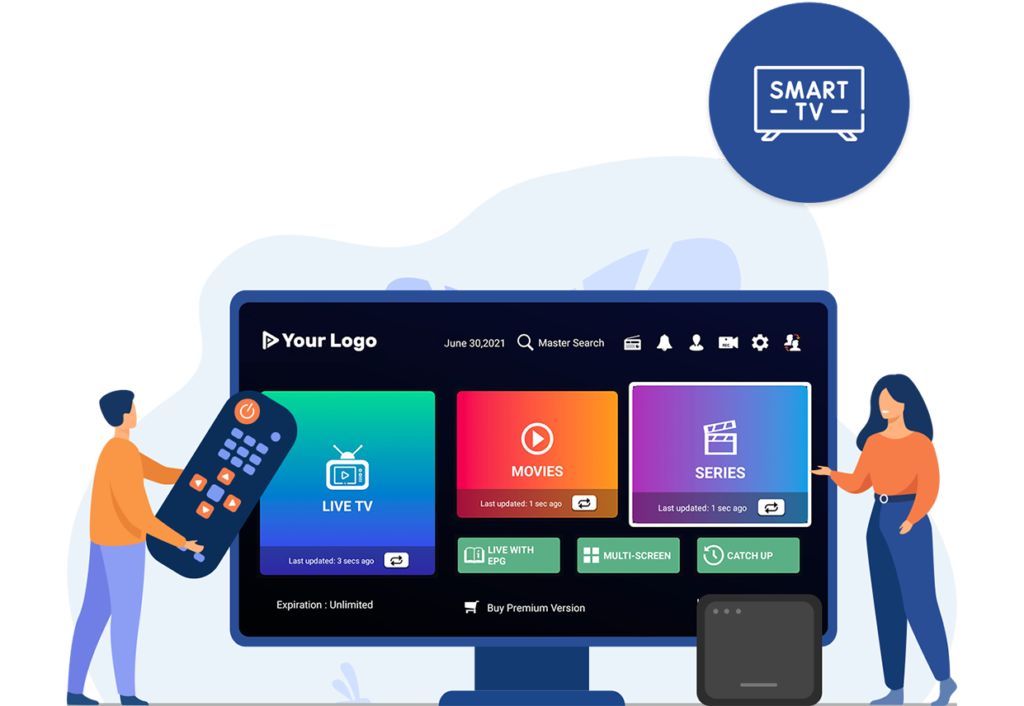
What is IPTV Smarters Pro?
IPTV Smarters Pro is one of the most popular IPTV players, enabling users to stream live TV, on-demand content, and series using their IPTV subscription. Its intuitive interface, advanced features, and support for multiple devices make it an excellent choice for IPTV enthusiasts.
Can You Install IPTV Smarters Pro Directly on a Vizio Smart TV?
Unfortunately, the Vizio SmartCast OS does not allow direct downloads of IPTV Smarters Pro because it doesn’t have access to the Google Play Store or other app markets. However, there are workarounds you can use to access IPTV Smarters Pro on your Vizio TV.
Methods to Use IPTV Smarters Pro on Vizio Smart TV
Method 1: Screen Casting from a Smartphone or Tablet
This is the simplest way to use IPTV Smarters Pro on your Vizio TV.
Steps:
- Install IPTV Smarters Pro on Your Smartphone
- Download the app from the Google Play Store (Android) or App Store (iOS).
- Log in using your IPTV credentials (username, password, and server URL).
- Connect Your Smartphone and TV to the Same Wi-Fi Network
Ensure both devices are on the same network to enable casting. - Open the IPTV Smarters Pro App
Launch the app and select the content you want to stream. - Cast the Screen to Your Vizio TV
- On Android: Use the built-in Cast option in your phone’s settings or via the IPTV app.
- On iOS: Use AirPlay (if your Vizio TV supports it).
- Enjoy Streaming on Your Vizio TV
The content from your phone will now appear on your Vizio TV screen.
Method 2: Using an External Streaming Device
If you prefer a more permanent solution, using a device like a Firestick or Roku is highly recommended.
Steps:
- Purchase a Compatible Streaming Device
Choose devices like Amazon Firestick, Roku, or an Android TV box. - Set Up the Device on Your Vizio TV
- Plug the device into an available HDMI port.
- Follow the on-screen instructions to connect it to your Wi-Fi network.
- Download IPTV Smarters Pro
- For Firestick: Install the app from the Amazon App Store or sideload it.
- For Android TV box: Download from the Google Play Store.
- Log In and Stream
Use your IPTV credentials to log in to IPTV Smarters Pro and enjoy your content on the big screen.
Method 3: Using a PC or Laptop with HDMI
This method is suitable for users who occasionally stream IPTV on their Vizio TV.
Steps:
- Install IPTV Smarters Pro on Your PC
Download the app for Windows or Mac from the IPTV Smarters official website. - Connect Your PC to Your Vizio TV
Use an HDMI cable to link your PC to the TV. - Mirror Your PC Screen to the TV
Adjust the display settings on your PC to mirror the screen onto the TV. - Stream IPTV Content
Launch IPTV Smarters Pro on your PC and stream content directly on your Vizio TV.
Tips for Optimizing IPTV on Vizio Smart TV
- Use a High-Speed Internet Connection: IPTV streaming requires a stable and fast internet connection, preferably 25 Mbps or higher.
- Keep Your TV Firmware Updated: Ensure your Vizio Smart TV runs the latest firmware for improved compatibility with casting and external devices.
- Choose a Reliable IPTV Subscription: A high-quality IPTV service ensures minimal buffering and high-definition streams.
FAQs
1. Can I Install IPTV Smarters Pro Directly on Vizio Smart TV?
No, Vizio SmartCast OS does not support direct installation. You need to use workarounds like casting, a streaming device, or an HDMI connection.
2. Is IPTV Smarters Pro Free to Use?
The app is free to download, but you’ll need an active IPTV subscription to use its features.
3. What is the Best Method to Use IPTV Smarters Pro on Vizio TV?
Using an external streaming device like Firestick or Android TV box provides the most seamless experience.
4. Does Screen Casting Work Smoothly for IPTV?
Yes, but the quality depends on your Wi-Fi speed and device compatibility.
With these methods, you can easily enjoy IPTV Smarters Pro on your Vizio Smart TV and unlock a world of entertainment. Whether you choose to cast from your smartphone, use a streaming device, or connect your PC, the app’s advanced features and user-friendly interface will ensure a top-notch viewing experience.
